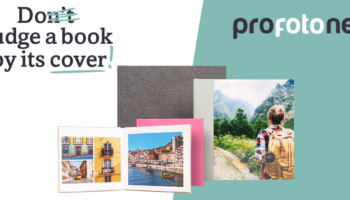What is soft proofing?
Soft proofing means simulating the final print result on your screen. You let Photoshop “predict” what your image will look like when printed on a specific type of paper, using a specific printer and its corresponding color profile (ICC profile). This allows you to see in advance whether certain colors fall outside the gamut of the chosen medium or if your photo might lack contrast or saturation on matte paper.
This method only works well if you’re using a calibrated monitor—only then are the displayed colors reliable. Without calibration, you may still be surprised by the result, even if you’re using soft proofing correctly.
Why soft proof your photo prints?
Each paper type has its own color characteristics. Glossy paper displays colors differently than matte or velvet paper. What looks vibrant blue on your screen may appear duller in print. By soft proofing beforehand, you can already detect and correct these deviations. This saves time, money, and frustration.
Soft proofing helps set realistic expectations for your print, especially important when working with subtle color gradients or dark shadows. And while it’s especially popular among professional photographers and designers, it’s a valuable step for anyone producing high-quality prints.
How to use soft proofing in Photoshop
To use soft proofing in Photoshop, you first need the correct ICC profile for the paper you’ll be printing on. All ICC profiles for our paper types can be easily downloaded from our website. After downloading, install the profile on your computer. On Windows, right-click the file and choose ‘Install Profile’. On a Mac, move the profile to Library > ColorSync > Profiles. Restart Photoshop so the profile appears in the soft proofing settings.
Then, open your photo in Photoshop. Go to the top menu: View > Proof Setup > Custom. In the window that appears, choose the appropriate ICC profile under ‘Device to Simulate’. Set the rendering intent to Relative Colorimetric and check the box for Black Point Compensation. For an even more realistic simulation—especially on matte or velvet paper—you can also check Simulate Paper Color and Simulate Black Ink. This gives you a more accurate preview of subtle details like contrast and black density in your print.
Once set up, you can toggle between your original image and the soft proof view using the shortcut Ctrl + Y (Windows) or Cmd + Y (Mac). You’ll clearly see the differences in color, brightness, and contrast—just as they will appear on paper.
There’s no need to convert your file to the paper’s ICC profile. Submit your file in sRGB or AdobeRGB. The ICC profile is only used to simulate the final result on screen. Your original file remains unchanged in color and format.
Improve your print results: practice with soft proofing and test prints
Soft proofing is not a magic fix but a skill you develop with experience. The more you use it, the better you’ll understand how your photos translate to different paper types. Over time, you’ll recognize color shifts more quickly and know which paper best suits your style or specific image. For anyone who prints regularly—whether for exhibitions, portfolios, or clients—soft proofing is a crucial step in the editing process.
Still unsure about the result, especially with sensitive skin tones or tricky shadows? Then it’s a good idea to order a test print first. Simply choose a single print of your image on the desired paper through our ordering platform. A test print gives you a tangible reference for the colors, contrast, and details in your image. This way, you can make adjustments if needed before placing the final order. Be sure to review your test prints under neutral lighting—ideally daylight or a daylight-balanced lamp—for the most realistic impression of how your photo will look on the wall.
Want to learn more about color management and printing?
Also check out these blogs: