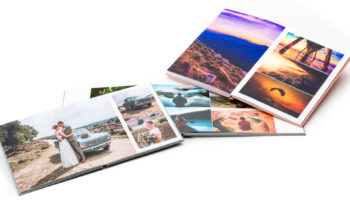How to add photo effects in a Premium photo book?
To give a Premium photo book a truly authentic look&feel, it’s fun to edit the colours and your photos. For instance, you can make your photos black and white or sepia. And for a more contemporary effect, you can play around with mirroring.
Mirroring and rotating
You can adjust the photo’s orientation under the second tab in the Inspector. For instance, position the same photo twice on top of itself, and select Rotate Vertical for the bottom one, to create a mirrored effect.
Black and White, or Sepia
You can also tweak the colours of a photo. Select black and white or sepia for a classic effect. Using the density and contrast functions you can play around with light and dark interplay.
Please note: how you perceive the photo in part depends on your monitor’s settings. Be cautious when entering extreme values under density and contrast, unless of course, that’s the artistic effect you’re after.