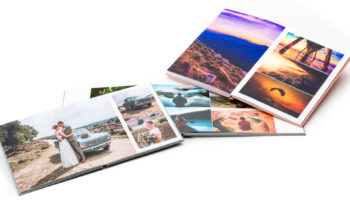As standard, an extensive range of masks, frames and scrapbook elements are included with the Album Designer. There are also regular updates when new library elements become available. Are you really creative? If so, try making your own mask in Photoshop.
Using masks, frames & clipart
At the bottom of the active window you can see various tabs. Here you can select elements that will provide a theme or style to your photo book. A mask ensures your photo is cast into a form. The white sections of the mask are transparent, the grey sections are semi transparent. You can drag masks and frames from your library across a photo frame. Scrapbook objects can be dragged straight onto the page.
Adding your own library elements
To make your own mask or frame you will require photo editing software. So, in Photoshop you can set a form at 300 dpi. Make the visible part of the photo black, semi transparent sections grey, and white sections of the mask become fully transparent. You can also play around with gradient to create a blurred effect. Import the masks via the cog in the Mask menu, and select Add .